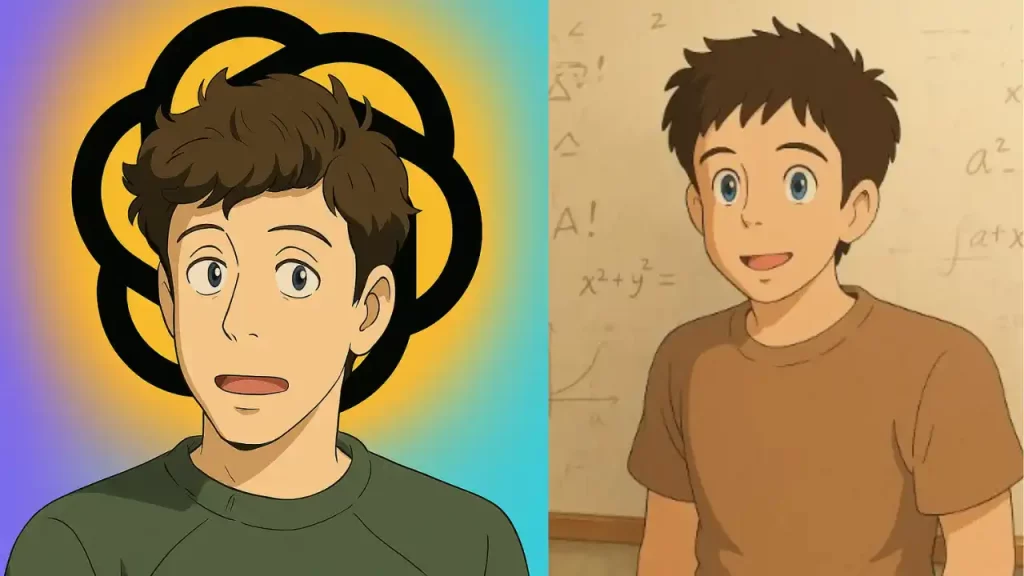How to convert your photos to Ghibli, Pixar, and other styles using ChatGPT?
If you have a photo and want to transform it into a Studio Ghibli, Pixar, or other artistic styles, you can use Chatgpt’s AI image tools to achieve stunning results.
Here’s how you can do it step by step.
Step 1: Uploading or Selecting a Photo
- If the AI image generation tool allows photo uploads, choose a clear, high-resolution image.
- If you don’t have a photo, take one or select an existing image that you want to convert.
Step 2: Choosing a Style
You can transform your photo into various artistic styles, including:
1. Studio Ghibli Style
- “Convert this photo into a Studio Ghibli-style illustration with soft brush strokes, rich colors, and a hand-painted effect.”
- “Make this look like a scene from a Ghibli movie, with dreamy lighting and a warm nostalgic atmosphere.”
2. Pixar Animation Style
- “Turn this photo into a Pixar-style 3D character with smooth shading, vibrant colors, and expressive facial features.”
- “Transform this image into a cartoonish Pixar animation with realistic lighting and soft textures.”
3. Disney Animation Style
- “Convert this image into a classic Disney animation with bold lines, fairy-tale aesthetics, and lively expressions.”
- “Make this look like a character from a Disney movie with detailed shading and dynamic lighting.”
4. Anime Style (General)
- “Turn this photo into an anime-style artwork with sharp outlines, bright colors, and expressive eyes.”
- “Transform this into a vibrant anime scene with a hand-drawn effect.”
5. Watercolor Painting Style
- “Convert this photo into a soft watercolour painting with delicate brush strokes and pastel tones.”
- “Make this look like a dreamy hand-painted watercolor artwork.”
Step 3: Generating the Image
Once you have selected the style, enter the corresponding prompt into ChatGPT’s AI image tool and upload your photo if required.
The AI will generate a transformed version of your image based on your prompt.
Step 4: Refining the Output
- If the result isn’t perfect, adjust your prompt with more details like “add soft lighting”, “increase color vibrancy,” or “make it look more painterly”.
- Use external tools like Photoshop to fine-tune colors and textures.